AN #127 - FAT16 File System Driver for CompactFlash
Application Notes by: Larry Wolcott
Before I begin, it is ABSOLUTELY required that you set the "frame size" to a higher number inOptions,Compiler->Chip->Frame Size. I use 256 to be safe but 128 would be fine I'm sure. I'm putting this here so you read this first and not email because it's not working properly!
So, you must be interested in using CompactFlash as a storage media for your project.
Naturally, this is appealing for many applications including web servers, data loggers, and the list goes on. After reading "Application Notes 123", I was convinced that I had solved my high capacity storage problem. I spent an entire weekend with soldering pencil with a few trips to Radio Shack and got the hardware interface working. I happened to have some CompactFlash headers in my parts box so I only needed a few other things. Some 10 wire ribbon cable w/ connectors, PC board, 10K resistor (for pull-up) and some patience.
Using .5 mil magnet wire from Radio Shack, I carefully pulled away the CF header pins and soldered the "monkey wire" (seen as red in figure 1, below). Then, I wired 3 10-pin ribbons with connectors so it could be easily connected to the Atmel STK500/501 (STK500 with the 501 daughter board) seen in figure 2 below. This simple hardware interface was developed using the AN123 documentation.
For convenience, I have included the schematic seen as figure 3 below. Having this interface is a requirement of the FAT16 driver. Conversely, the FAT16 filesystem driver requires that the CompactFlash (CF) device driver from AN123 be included in your project. The file name is FlashCardDrive.bas and has been included in this distribution with permission of the author, Josef Franz V?gel. I will not spend much time discussing the hardware as that is covered nicely in Josef's AN123. I will however include pictures of my implementation so you all can enjoy my handy work (grin). As a side note, you might consider ordering a CF to IDE adapter to save time. I own one of these and it would work with some modification. Keep in mind that these are designed for 16 bit transfers in IDE mode, and our interface is 8 bit memory mode. It will require cutting some traces and jumping a few others. Here is where I purchased mine: http://www.acscontrol.com/Index_ACS.asp?Page=/Pages/Products/CompactFlash/IDE_To_CF_Adapter.htm. I decided to fabricate my own so I would not have to sacrifice such a nice device for the cause. In the following documentation, I will discuss FAT16 in sometimes painful detail. If you do not care about the underlying implementation, feel free to skip all the way down to the pretty pictures. :-) NOTE: Be mindful of the proper CF header pin specification! see Figure 4 for the proper pin-out.
I will begin by discussing File Allocation Tables (FAT) in three forms, FAT 12, FAT16 and FAT32. The specific flavour of FAT to be used is determined by the size of the media contrary to popular belief. The 12, 16 and 32 refer to the size of the cluster value in bits (although FAT32 is really 28 bits because 4 are reserved). Hopefully, you understand at this point that the storage device is divided in to a fundamental blocks of data called a sector. While sectors can be many sizes, they are almost always 512 bytes. So, a CF card with 64M capacity would have (64,000,000 / 512) = 125,000 sectors give-or-take a few. Refer to the following table:
| FAT12 | FAT16 | FAT32 | |
| Used For | Floppies and small hard disk volumes | Small to large hard disk volumes | Medium to very large hard disk volumes |
| Size of Each FAT Entry | 12 bits | 16 bits | 28 bits |
| Maximum Volume Size | 16 Meg | 2 Gig | about 2^41 |
That being said, this driver currently only supports FAT16 which means you must use as CF greater than 16Meg and less than 2Gig in capacity. Which brings us to one of the attractions of using CompactFlash as a storage media. Price! Along with the many other good reasons, of course.
So, there are a lot of sectors to keep track of. When your file spans multiple sectors, how does the filesystem know which ones are linked together? Well, it groups the sectors together in a gang called a cluster. Cluster is a group of sectors that are grouped together because it is too hard to keep track of every single sector. In the case of my 64Meg CF card, a cluster is made up of 2 sectors (2 sectors @ 512 each) = 1K per cluster. On my 256 Meg CF card, the cluster size is 8 sectors (8 sectors @ 512 each) = 4K. Cluster sizes are determined by the OS at the time of formatting based on the volume size. See the table below:
| Volume size | FAT16 cluster size | FAT32 cluster size | NTFS cluster size |
|---|---|---|---|
| 7 MB-16 MB | 2 KB | Not supported | 512 bytes |
| 17 MB-32 MB | 512 bytes | Not supported | 512 bytes |
| 33 MB-64 MB | 1 KB | 512 bytes | 512 bytes |
| 65 MB-128 MB | 2 KB | 1 KB | 512 bytes |
| 129 MB-256 MB | 4 KB | 2 KB | 512 bytes |
| 257 MB-512 MB | 8 KB | 4 KB | 512 bytes |
| 513 MB-1 GB | 16 KB | 4 KB | 1 KB |
These clusters are linked together in a cluster chain. The FAT has an area that maps each cluster and the address of the next cluster in the chain. This is the same concept used in in C++ and Java for LinkedList and others. When the OS is finished reading the first cluster (2 sectors in my case, 1K byte), it refers to the FAT to determine the next cluster to read for the file. As a side note, this FAT16 implementation does not properly follow a cluster chain. I have cheated because my requirements are much simpler. This driver identifies the starting cluster and reads each subsequent cluster in a linear manner. Meaning, if the file starts at cluster 02 and the file length is 4K bytes, it will read cluster 02, 03, 04 and 05 without referring to the cluster chain defined in the table. It assumes that there is no fragmentation on the CF device. Warning: To avoid problems with cross linking cluster chains, either fix the code or format the device after it reaches max capacity! Also, avoid deleting files- just format the device when you want to renew the capacity.
Now that we have covered the basics about sectors and clusters, I will discuss the physical sector layout. The device has quite a few fundamental areas that contain pieces of important information. These areas are all read to determine the file info, cluster chains, data areas, etc. Each is described below, shamelessly plagiarized from http://home.teleport.com/~brainy/fat16.htm. Each of these disk areas are read in the following order.
The MBR is always located at sector 0 on the device. All other sector/cluster locations are derived from information starting here. The 512 byte MBR is made up of the following information. This is the first sector read to determine the starting sector for the 1st volume on the device.
| Offset | Description | Size |
|---|---|---|
| 000h | Executable Code (Boots Computer) | 446 Bytes |
| 1BEh | 1st Partition Entry (See Next Table) | 16 Bytes |
| 1CEh | 2nd Partition Entry | 16 Bytes |
| 1DEh | 3rd Partition Entry | 16 Bytes |
| 1EEh | 4th Partition Entry | 16 Bytes |
| 1FEh | Executable Marker (55h AAh) | 2 Bytes |
To be practical, this implementation only cares about the 1st partition table and ignores the executable code, 2nd, 3rd and 4th. This is the 16 bytes from the partition table:
The partition table details the partition type (FAT12, FAT16, etc), starting sector, number of sectors, etc. Once the driver know where the first volume starts on the device (which sector to start reading) we can obtain the location of the Volume Boot Record.
| Offset | Description | Size |
|---|---|---|
| 00h | Current State of Partition (00h=Inactive, 80h=Active) | 1 Byte |
| 01h | Beginning of Partition - Head | 1 Byte |
| 02h | Beginning of Partition - Cylinder/Sector (See Below) | 1 Word |
| 04h | Type of Partition (See List Below) | 1 Byte |
| 05h | End of Partition - Head | 1 Byte |
| 06h | End of Partition - Cylinder/Sector | 1 Word |
| 08h | Number of Sectors Between the MBR and the First Sector in the Partition | 1 Double Word |
| 0Ch | Number of Sectors in the Partition | 1 Double Word |
The Volume Boot Record (referred to as the Boot Record) contains more of the volume specific information required to locate information on the device. From here, we can determine the location of the root directory, cluster tables, # of sectors in the partition, volume name, etc.
| Offset | Description | Size |
|---|---|---|
| 00h | Jump Code + NOP | 3 Bytes |
| 03h | OEM Name | 8 Bytes |
| 0Bh | Bytes Per Sector | 1 Word |
| 0Dh | Sectors Per Cluster | 1 Byte |
| 0Eh | Reserved Sectors | 1 Word |
| 10h | Number of Copies of FAT | 1 Byte |
| 11h | Maximum Root Directory Entries | 1 Word |
| 13h | Number of Sectors in Partition Smaller than 32MB | 1 Word |
| 15h | Media Descriptor (F8h for Hard Disks) | 1 Byte |
| 16h | Sectors Per FAT | 1 Word |
| 18h | Sectors Per Track | 1 Word |
| 1Ah | Number of Heads | 1 Word |
| 1Ch | Number of Hidden Sectors in Partition | 1 Double Word |
| 20h | Number of Sectors in Partition | 1 Double Word |
| 24h | Logical Drive Number of Partition | 1 Word |
| 26h | Extended Signature (29h) | 1 Byte |
| 27h | Serial Number of Partition | 1 Double Word |
| 2Bh | Volume Name of Partition | 11 Bytes |
| 36h | FAT Name (FAT16) | 8 Bytes |
| 3Eh | Executable Code | 448 Bytes |
| 1FEh | Executable Marker (55h AAh) | 2 Bytes |
Contains file, directory and volume information for the ROOT directory. Again, for the sake of simplicity, I have not implemented Long File Names aka (VFAT or LFN). These are stored in sequenced directory entries and exceed the scope of my requirements. For that reason, you are required to use a max of 8 character file names plus the 3 character extension. i.e. TESTFILE.TXT or FILE1.DAT and not "SomeLongFileName with spaces.txt". Likewise, we only deal with files on the root directory because I have not implemented directories.
| Offset | Length | Value |
|---|---|---|
| 0 | 8 bytes | Name |
| 8 | 3 bytes | Extension |
| 11 | byte | Attribute
(00ARSHDV)0: unused bitA:
archive bit,R: read-only bitS: system
bitD: directory bitV: volume bit |
| 22 | word | Time |
| 24 | word | Date |
| 26 | word | Cluster (desc. below) |
| 28 | dword | File Size |
The cluster map contains 2 byte entries used to identify the next cluster that belongs to the chain. Note that cluster entries 00 and 01 are always reserved. The first cluster that can be used on a newly formatted disk would be 02. So a cluster map might look like this for a single file that is 4K bytes in length: (remember that my 64 Meg card has 1K clusters each being 2 sectors @ 512 bytes).
| Clust 00 | Clust 01 | Clust 02 | Clust 03 | Clust 04 | Clust 05 | Clust 06 | Clust 07 |
| 00 00 | 00 00 | 03 00 | 04 00 | 05 00 | FF FF | 00 00 | 00 00 |
The entries for cluster 00 and 01 are reserved, hence the 00 values. The file starts at cluster 02 so that entry points to 03 as the next cluster in the chain and so on. Finally, the file ends at cluster 05 which explains the FF FF values which represents a termination in the cluster chain. This would look exactly the same if the file length were 3200 bytes instead of 4000. The remaining 800 bytes in the last cluster are wasted space. This is a side-effect of using FAT file systems- the larger the cluster size, the more potential wasted space.
Figure 1, homemade CompactFlash interface for use with AVR (or any) MCU.

Figure 2, CompactFlash interface connected to the Atmel STK500 with the STK501 installed.
NOTE: 4Mhz xtal installed for use with the Atmega103

Figure 3, CompactFlash schematic borrowed from "Application Notes 123". (thanks Joesf!)
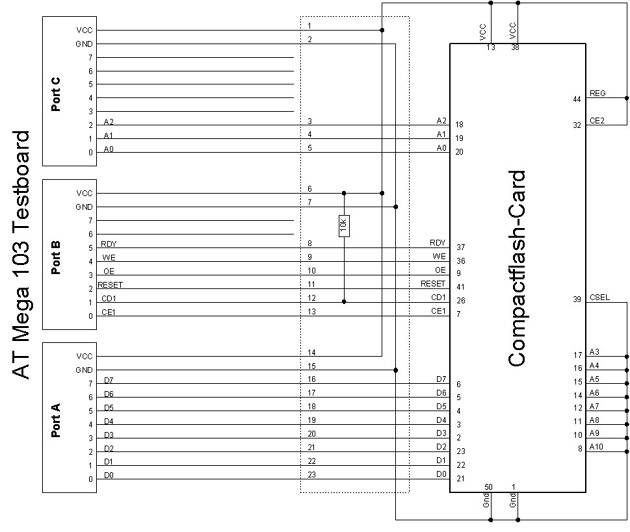
Figure 4. Proper pin orientation for the CF
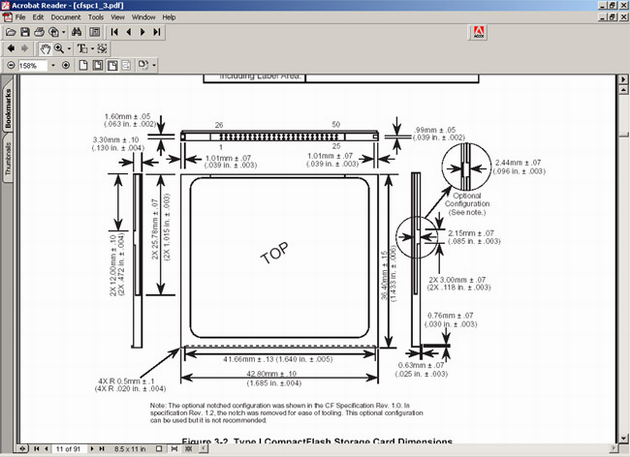
Now, on to the code! I have included two modules. FlashCardDrive.bas is the low-level ASM device driver for the compact flash. This is used by the high-level FAT16Driver.bas file. Due to the late hour and my lack of rest, this section will be somewhat abbreviate. I have also included a simple test file named DriverTest.bas. This code will demonstrate some of the basic functions of the FAT driver. I will start with the low-lever commands:
Print "V1.0 Setup Port and Reset Card ... "; If Drivecheck() = 1 Then Driveinit Else Print #1 , "Card not inserted, check Card!" End End If
This sequence is used to check the state of the card (implemented with the 10K pull-up resistor). If the card is inserted, driveinit is called to set up the interface. Next,
'debug info Print "DriverTest Starting." 'read the mbr Call Init() 'more debug info Print "Finished DriverTest."
Tells the FAT driver to read the Master Boot Recotd (MBR), partition table and boot record, in that order. This data is required to locate the various areas of the disk like the cluster maps, directory entries, data area, etc. At this point, you should see some output like this:
V1.0 Setup Port and Reset Card ... OK DriverTest Starting. Init() Reading MBR at Sector: 0 File System Type: 06 Start Sector: 32 Filesystem: FAT16 ReadBootRecord() Reading from Sector 32 Bytes per sector: 512 Sectors per cluster: 2 Sectors per fat: 244 Reserved sectors: 1 Copies of fat: 2 Max root entries: 512 FindLastUsedSector() Finding Last Used Cluster starting at: 521 Setting last used cluster to: 2 Finished DriverTest.
As you can see, the driver reads all of the appropriate sector information and finally scans the disk to determine the next available cluster to be used for writing. Next, we will use the Createorappendtofile(filename) function to start appending (will create a new file if it does not already exist) to a file named "NEWFILE.TXT" followed by a subsequent writedata("SOME STRING DATA", 1) to append a string to the file. Then, we will use the listfile(filename) command to dump the contents of the file to the RS232. NOTE: I hard coded bogus file creation time/date instead of leaving it blank.
'create a file on the root directory
Call Createorappendtofile("NEWFILE.TXT") 'write some data to the file
Ercode = Writedata( "The quick brow fox jumped over the lazy dog!" , 1)
'list the file contents
call Listfile( "NEWFILE.TXT")
This is the expected output:
V1.0 Setup Port and Reset Card ... OK DriverTest Starting. Init() Reading MBR at Sector: 0 File System Type: 06 Start Sector: 32 Filesystem: FAT16 ReadBootRecord() Reading from Sector 32 Bytes per sector: 512 Sectors per cluster: 2 Sectors per fat: 244 Reserved sectors: 1 Copies of fat: 2 Max root entries: 512 FindLastUsedSector() Finding Last Used Cluster starting at: 521 FAT start sector:521 for dir entries Searching for NEWFILE.TXT File: NEWFILE.TXT not found First cluster entry- setting to 2 Empty dir entry at location 1 on sector 521 Reading allocation table at sector: 33 setting 2 bytes at 5 Writing allocation table at sector: 33 Writing 44 bytes: 'The quick brow fox jumped over the lazy dog!' Adding 2 byte linefeed to text Loading data buffer to write Writing sector 553 sectinclust: 1 Setting the directory entry values Writing the directory entry values FAT start sector:522 for dir entries Searching for NEWFILE.TXT Dumping File, sect: 553 bytes: 46 Total sec: 0 mod: 46 bytes The quick brow fox jumped over the lazy dog! *EOF* Finished DriverTest.
Wow! bet you didn't expect that much work to write a file? Ok.. Soooo. This is what you've all been waiting for. I'll take the CompactFlash and read with my Windows 2000 PC and this is the end game:
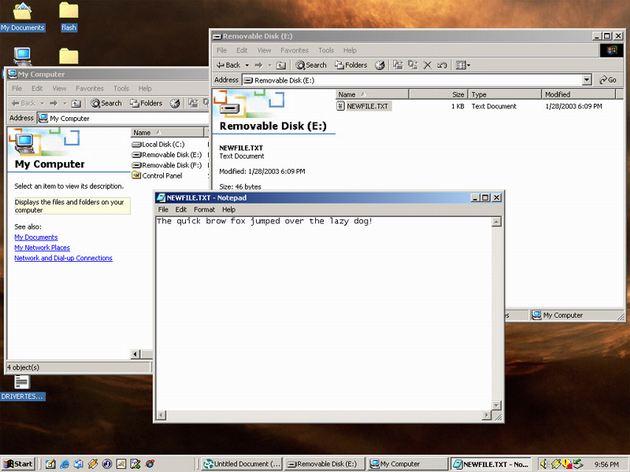
On that note, will wrap up my FAT16 reference implementation notes. Please use this code and documentation in any way you see fit. I must also point out that there has been almost NO TESTING done on this code what so ever. I will tell you that I even fried a 256 Meg Sandisk in the early phases of my development :-) fortunately I saved the receipt. Use at your own risk!

